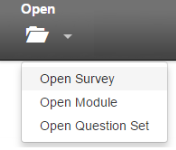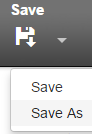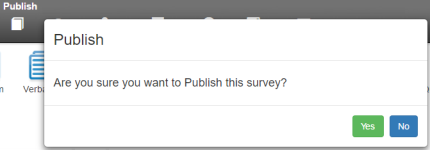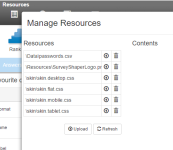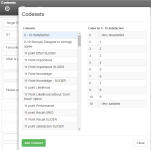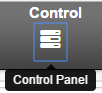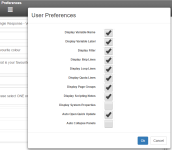Main Menu
What Is It?
The Main Menu bar is located across the top of the Survey Shaper interface and is always accessible from the Project Library as well as from inside an opened project.
Main Menu Functions
Open
Open Survey – Browse and search for existing surveys.
Open Module – Browse and search for existing modules.
Open Question Set – Browse and search for existing question sets.
New
New Survey – Set up a new survey.
New Module – Set up a new module.
New Question Set – Set up a new question set.
Save
Save – Saves current project with current settings.
Save As – Brings up the Save As dialogue box where you can save a new version of the current project or save as a new survey. Allows you to save your project with different settings.
Properties
Opens the Project Properties menu where you can configure project-wide properties for your survey.
Publish
Publishes the current version of the project.
Preview
Launches a preview of the entire survey in a separate tab. You must save your project before previewing.
Audit Log
Opens the Survey Audit Log displaying a record of saved edits to the current project.
Resources
Opens the Manage Resources menu where you can upload and manage images, audio, documents, and code snippets for use in your survey.
See Images and Multimedia for further detail.
Codesets
Opens the Codesets menu where you can browse and add codesets for use in your survey.
See Codesets for further detail.
Control
Opens the project in the Control Panel.
Preferences
Opens the User Preferences menu where you can enable or disable aspects of the Survey Shaper display and functionality to your own liking.
Display Variable Name - show variable names for each object in the Designer Pane.
Display Variable Label - show variable labels for each object in the Designer Pane.
Display Filter - show filters for each object in the Designer Pane.
Display Skip Lines - show skip lines in the Designer Pane.
Display Loop Lines - show loop lines in the Designer Pane.
Display Quota Lines - show quota lines in the Designer Pane.
Display Page Groups - show page groups in the Designer Pane.
Display Scripting Notes - show scripting notes in the Designer Pane.
Display System Properties - show system properties in the Properties Pane.
Auto Open Quick Update - automatically open the Quick Update Box when a new object is dragged and dropped to the Designer Pane.
Auto Collapse Panels – automatically collapse all other panels when expanding a panel in the Properties Pane.